Resource Type Configuration
Scheduling > Resource Type Configuration
HST Practice Management has 3 predefined resource types : Equipment, Physicians, and Room.
This is where the display order of the rooms on the Appointment Sheet can be changed. Open the tree structure for Rooms, click on a room, then click  to move it up or
to move it up or  for down The begin and end time of each room, physician, and equipment can also be edited.
for down The begin and end time of each room, physician, and equipment can also be edited.
Note: Double clicking on any particular room, physician, or equipment, will open Resource Configuration.
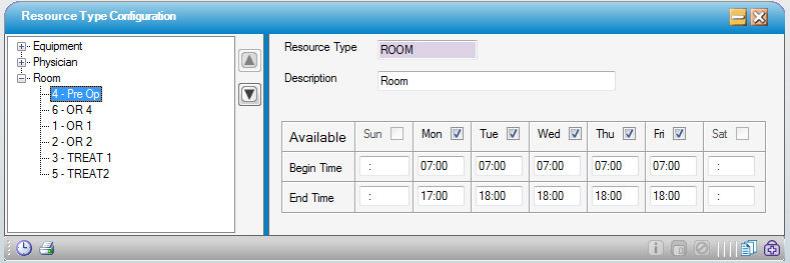
Create a New Room in an Existing Appointment Sheet
• Access Scheduling > Resource Configuration
• Expand the Room node in the tree.
• Click New
• Resource Type will auto fill
• Center will need to assign Resource ID (usually next corresponding number)
• Description
• Default Appointment Type
• Click Save
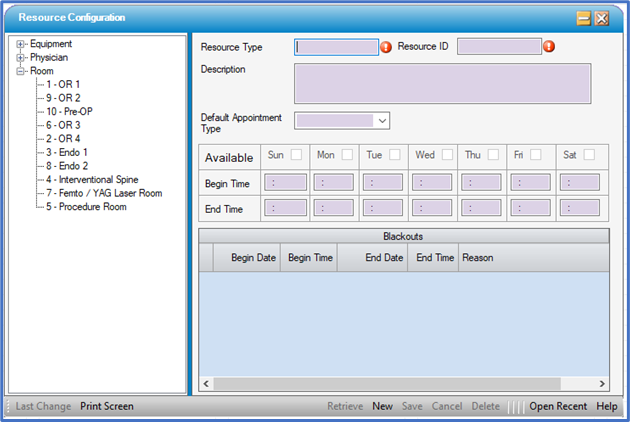
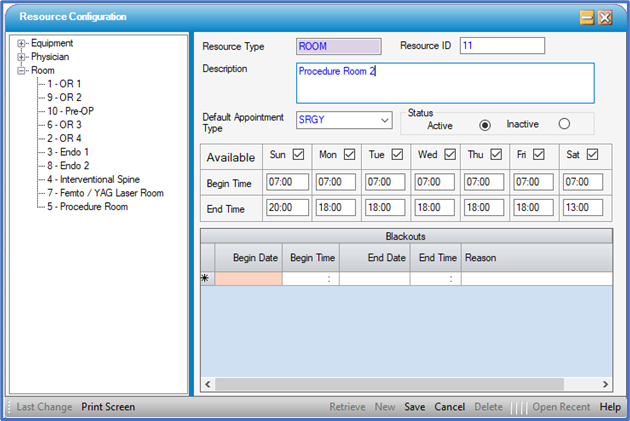
Set Up how the Rooms Look Across the Appointment Sheet
• Access Scheduling > Resource Type Configuration
• Expand Room node in the tree.
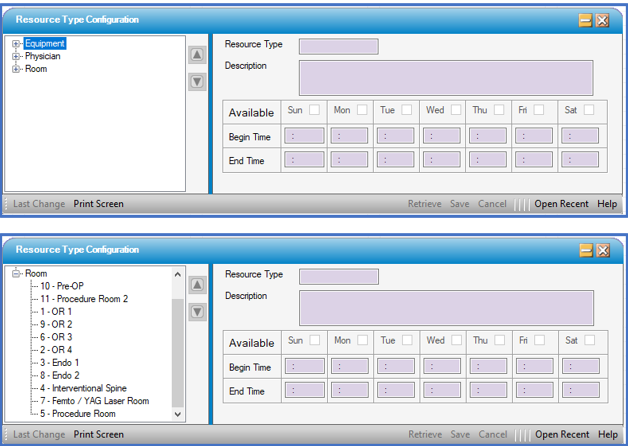
• Click on the Room to be moved.
• Use the up and down arrows to move the room to the appropriate position.
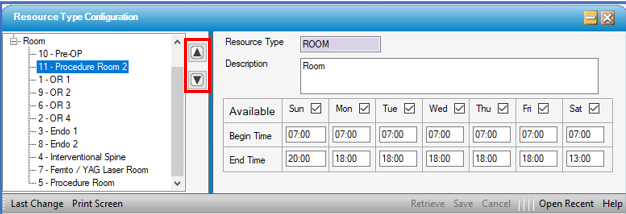
• Once the room is in desired location, click Save
• Continue the same process until all the rooms are where they should be on the Appointment Sheet.
Original Set Up

New Set Up

PLEASE NOTE: (eChart)
This will also change the order of the rooms on the eChart Appointment Sheet.
Original Set Up

New Set Up
